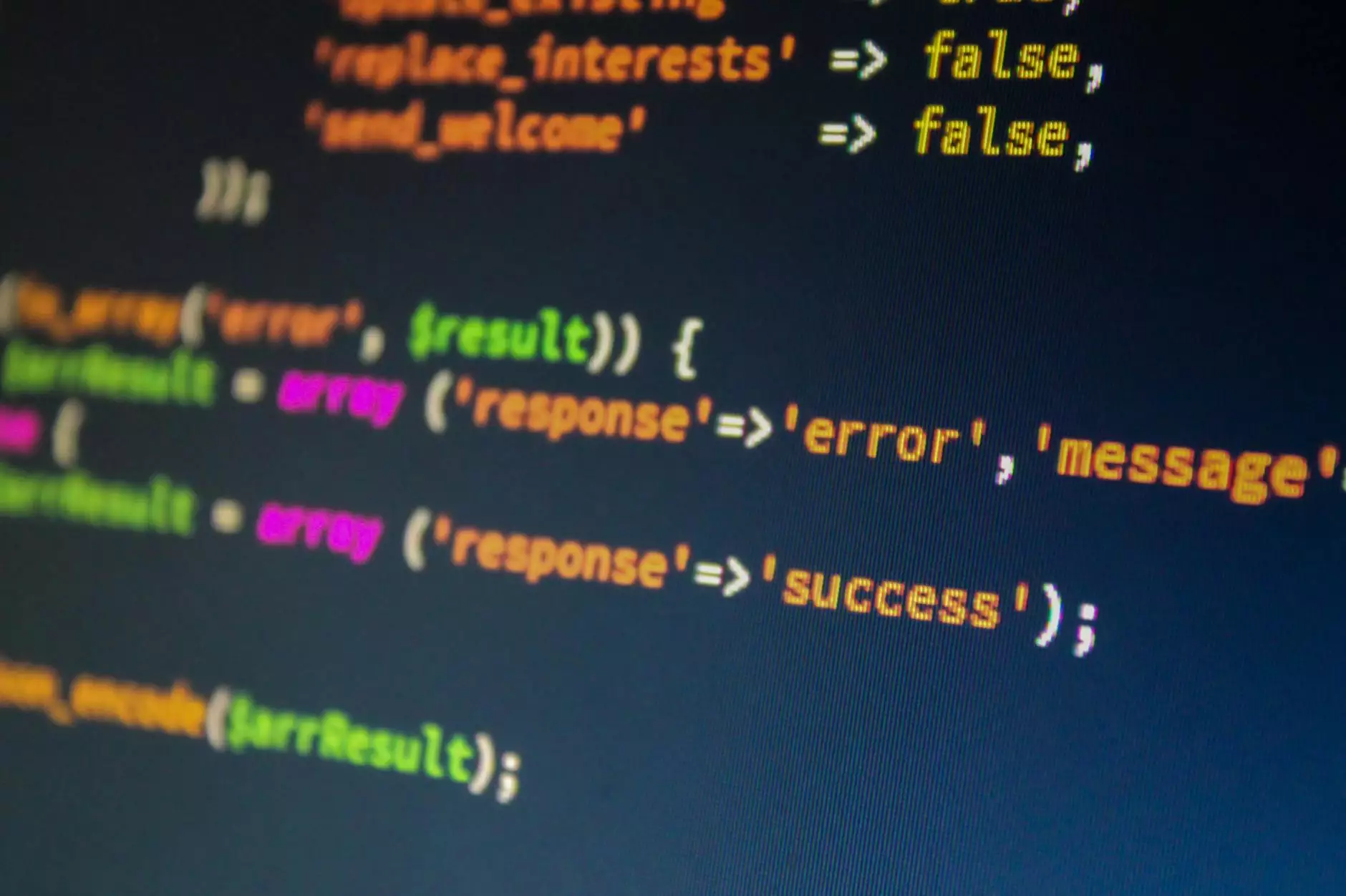Fix Temp profile in Windows 7, 8, 8.1, 10 - Lexington PC Clinic
Computer Repair
Introduction: Temporary Profile Issue
Are you facing the frustrating issue of a temporary profile on your Windows 7, 8, 8.1, or 10? Don't worry! Computer Geeks, your trusted partner in providing top-notch computer-related services, is here to assist you in resolving this problem effectively and efficiently.
Understanding the Temporary Profile Problem
A temporary profile issue generally occurs when your operating system fails to load your user profile correctly. This can result in the loss of your personalized settings, files, and desktop background, making it difficult to access your important data or work effectively. Computer Geeks understands the urgency and importance of solving this problem promptly.
Common Causes of Temporary Profile Issue
There are several possible reasons behind the temporary profile issue in Windows systems. Some common causes include:
- Corrupted user profile
- Problems with user account permissions
- Registry errors or conflicts
- Malware or virus infections
- Insufficient system resources
Step-by-Step Guide: How to Fix Temporary Profile in Windows
Step 1: Log Out and Restart Your Computer
The first step in resolving the temporary profile issue is to log out of your current user account and restart your computer. This simple action can sometimes fix minor glitches and refresh the system, allowing it to load the correct user profile.
Step 2: Log In with an Administrator Account
If the issue persists, try logging in with an administrator account on your computer. This will provide you with the necessary permissions to access user profiles and make the required changes.
Step 3: Check Registry Settings
Incorrect or corrupted registry settings can often cause temporary profile problems. Computer Geeks recommends cautiously checking and correcting the registry settings to resolve this issue. However, please note that modifying the registry can be risky if not done correctly. It is always advisable to seek professional assistance to ensure you don't inadvertently cause further damage to your system.
Step 4: Scan for Malware and Viruses
Malware infections can also lead to the temporary profile issue. Performing a thorough scan with a reliable antivirus program can help detect and remove any potential threats, ensuring the stability of your system. Computer Geeks highly recommends using industry-leading antivirus software to safeguard your precious data from cyber threats.
Step 5: Create a New User Profile
If all previous steps fail to resolve the temporary profile issue, creating a new user profile can often be an effective solution. Computer Geeks will guide you through the process of creating a new profile, transferring your important files, and ensuring the seamless transition from the temporary profile to your new user profile.
Why Choose Computer Geeks?
Computer Geeks, a reputable provider of business and consumer services in the field of computer-related solutions, understands the impact that technical issues like temporary profile problems can have on your productivity and peace of mind.
By choosing Computer Geeks, you benefit from:
- Experienced and certified professionals
- Prompt and reliable service
- Proven expertise in troubleshooting temporary profile issues
- Exceptional customer satisfaction
- Affordable pricing options
Contact Computer Geeks for Immediate Assistance
If you are struggling with a temporary profile issue on your Windows system, don't waste any more time and reach out to Computer Geeks. Our dedicated team of experts is available to provide you with comprehensive solutions and get your system back to its optimal state. Experience hassle-free computing with Computer Geeks today!